Create a Minifig
There are four steps to create a personalized minifig image.
- Choose a head from the righ panel, click on it and you will see the changed head on the minifig.
- Choose the colour of legs from the leg list on the right panel.
- Search for a decal you want to use browsing the references in the
left panel. Click on the decal to paste it on the body. Afterwards
choose the apropriate colour of the arms from the list of the right
panel.
- Click on "Create Minifig" to make an image of your actual created
minifig. Download the created image and use it for any purpose you want
(i.e. avatar ...)
Manipulation of the selected Decal
Buttons beyond the Minifig 
 ....
....
 .... use the arrows to move the decal to another position
.... use the arrows to move the decal to another position ... use the zoom buttons to resize the decal in any direction
... use the zoom buttons to resize the decal in any direction ... load a decal from the adress bar and paste it on the minifig (i.e. load and use a decal from your webpage)
... load a decal from the adress bar and paste it on the minifig (i.e. load and use a decal from your webpage) ... chang the step size of the move buttons
... chang the step size of the move buttons ... init to default values
... init to default values
Cut Tool 
The cut tool can be used to cut certain areas from an image for using
as decal or face. There are many creations which show a face and the
decal oin one image. These images can't be used directly for the
creation of the minifig. To seperate the face from the decal you can
use the cut tool.
- Load the image from the web page
- Select the area
- Press the cut button and you will see the result in the two images below.
- These images can afterwards pasted directly on the minifig.
Load Contributions
Eurobricks index
The Eurobricks indices are directly accesiable via the main menu: 
They are loaded directly from the Eurobricks pages and are therefore
always up-to-date. Afterwards they can be handled as decribed under
"Brickshelf".
Brickshelf
Type your brickshelf address in the adress bar and load the decals with
the load button:

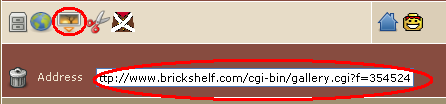
Afterwards the decals are loaded directly from the Brickshelf page and you can manipulate them via three tools:
 You can click on the decal to paste it directly on the Minifig
You can click on the decal to paste it directly on the Minifig
 You can follow the link to the direct address of the decal.
You can follow the link to the direct address of the decal.
 You can load the image in the cut tool
to use only one part of the image as decal or face.
You can load the image in the cut tool
to use only one part of the image as decal or face.
Some interesting brickshelf galleries can also be reached via the main menu: 

 ....
....
 ....
.... .... use the arrows to move the decal to another position
.... use the arrows to move the decal to another position ... use the zoom buttons to resize the decal in any direction
... use the zoom buttons to resize the decal in any direction ... load a decal from the adress bar and paste it on the minifig (i.e. load and use a decal from your webpage)
... load a decal from the adress bar and paste it on the minifig (i.e. load and use a decal from your webpage) ... chang the step size of the move buttons
... chang the step size of the move buttons ... init to default values
... init to default values 


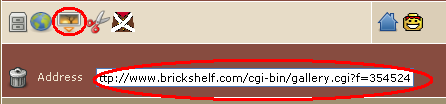
 You can click on the decal to paste it directly on the Minifig
You can click on the decal to paste it directly on the Minifig You can follow the link to the direct address of the decal.
You can follow the link to the direct address of the decal. You can load the image in the cut tool
to use only one part of the image as decal or face.
You can load the image in the cut tool
to use only one part of the image as decal or face.